.png)
Guide to Create a Gmail Account
Stay up to date with the latest news
Creating a Gmail account
Step-by-Step Guide to Create a Gmail Account
-
Open a Web Browser
Launch your preferred browser (Chrome, Firefox, Safari, etc.). -
Go to the Google Account Creation Page
Visit accounts.google.com/signup or navigate to Gmail.com and click Create account. -
Enter Personal Information
-
Fill in your First name and Last name.
-
Choose a Username (this will be your email address, e.g.,
username@gmail.com).
Tip: If your desired name is taken, add numbers or symbols (e.g., jane.doe2023).
-
-
Create a Secure Password
-
Use a strong password (mix uppercase letters, numbers, and symbols).
-
Avoid easily guessable information (e.g., birthdays).
-
-
Add Recovery Information (Optional but Recommended)
-
Provide a recovery email address and/or phone number to help regain access if you forget your password.
-
-
Enter Birthdate and Gender
-
Input your birthday (required for age verification).
-
Select your gender (optional; you can choose “Prefer not to say”).
-
-
Verify Your Phone Number (Optional but Recommended)
-
Enter your phone number for account security.
-
Google will send a verification code via text or call. Enter the code to proceed.
-
-
Agree to Google’s Terms of Service
-
Read through Google’s Terms of Service and Privacy Policy (recommended).
-
Click I Agree to complete setup.
-
-
Access Gmail
-
You’ll be redirected to your new Gmail inbox.
-
Start sending emails or customize settings (e.g., profile photo, signature).
-
Important Tips
-
Security: Enable two-factor authentication (2FA) in your account settings for added protection.
-
Username Availability: If your first choice is taken, try variations (e.g., middle initials, underscores).
-
Recovery Info: Keep your recovery email/phone accessible during setup.
-
Public Computers: Avoid creating accounts on shared devices to protect privacy.
.png)
.png)
.png)
.png)
.png)
.png)
.png)
.png)
.png)
.png)
.png)
.png)
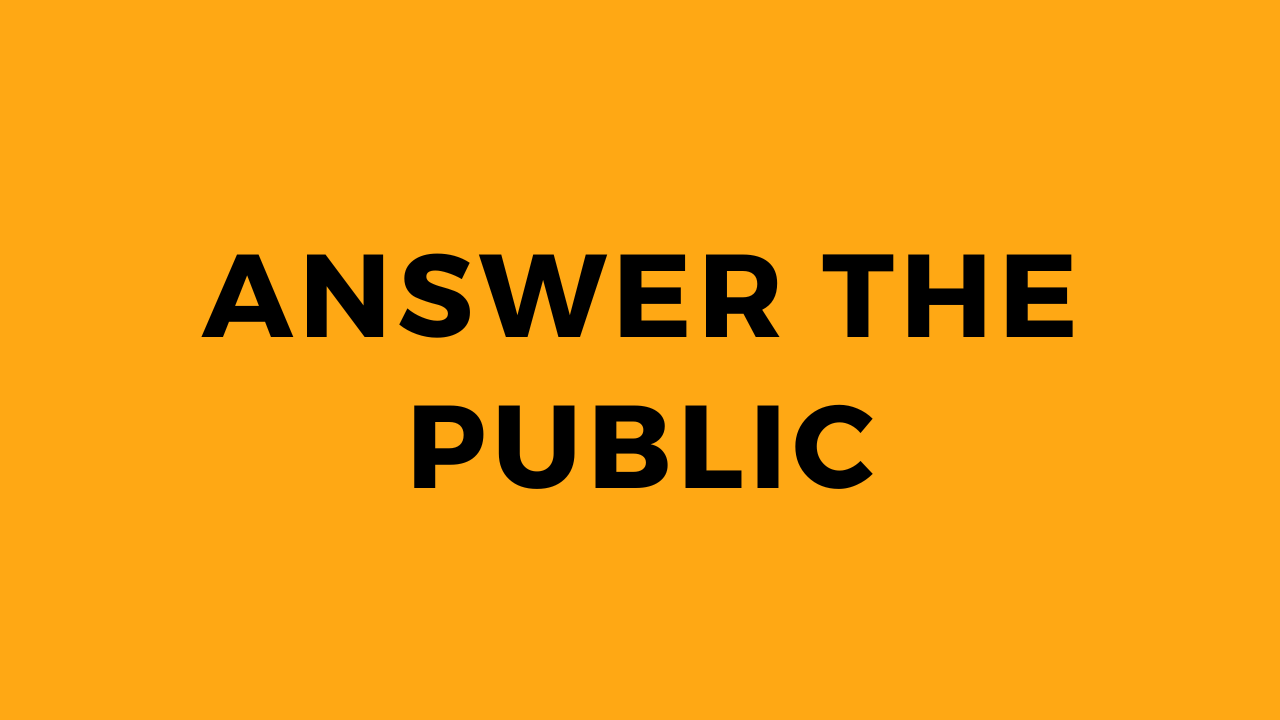
.png)
.png)
.png)
.png)
.png)
.png)
.png)
