.png)
Creating a WordPress website involves several steps, from purchasing hosting to customizing your site. Here’s a step-by-step guide:
Stay up to date with the latest news
Creating a WordPress website step by step
Step 1: Choose a Domain Name and Hosting
-
Domain Name: Pick a unique, memorable domain name (e.g.,
yourwebsite.com).-
Use domain registrars like Namecheap, GoDaddy, or Google Domains.
-
-
Web Hosting: Select a hosting provider. Popular options:
-
Bluehost, SiteGround, HostGator, or Kinsta (WordPress-specific).
-
Many hosts offer a free domain for the first year.
-
Step 2: Install WordPress
Most hosting providers offer a 1-click WordPress installation:
-
Log in to your hosting account (e.g., cPanel).
-
Find "WordPress Installer" (e.g., Softaculous).
-
Follow the prompts to install WordPress.
-
Set up your admin username and password.
Step 3: Access the WordPress Dashboard
-
Go to
yourwebsite.com/wp-admin. -
Log in with your admin credentials.
-
You’ll see the WordPress Dashboard (control panel).
Step 4: Choose a Theme
-
Navigate to Appearance > Themes > Add New.
-
Browse free themes (e.g., Astra, OceanWP, Neve) or upload a premium theme (e.g., Divi, Avada).
-
Click Install and Activate your chosen theme.
Step 5: Customize Your Theme
-
Go to Appearance > Customize.
-
Set your Site Identity (logo, site title, tagline).
-
Adjust Colors, Fonts, and Layout.
-
Configure Menus (create navigation menus under Appearance > Menus).Step 6: Install Essential Plugins
Plugins add functionality. Install these basics:
-
SEO: Yoast SEO or Rank Math.
-
Security: Wordfence or Sucuri.
-
Backup: UpdraftPlus or Jetpack.
-
Page Builder: Elementor or Beaver Builder (optional).
-
Contact Form: WPForms or Contact Form 7.
To install plugins:
-
Go to Plugins > Add New > Search > Install > Activate.
Step 7: Create Pages
-
Go to Pages > Add New.
-
Create essential pages:
-
Home (set as your static homepage later).
-
About Us
-
Contact (use a contact form plugin).
-
Blog (if needed).
-
-
Use the Block Editor (Gutenberg) or a page builder like Elementor for design.
Step 8: Configure Settings
-
Settings > General: Set site title, tagline, and timezone.
-
Settings > Permalinks: Choose SEO-friendly URLs (e.g., "Post name").
-
Settings > Reading: Set a static homepage (select the page you created).
Step 9: Add Blog Posts (Optional)
-
Go to Posts > Add New.
-
Write content using blocks (text, images, videos).
-
Assign categories/tags for organization.
Step 10: Test and Optimize
-
Test Responsiveness: Ensure your site looks good on mobile.
-
Check Speed: Use tools like GTmetrix or Google PageSpeed Insights.
-
Fix Broken Links: Use a plugin like Broken Link Checker.
Step 11: Launch Your Website
-
Double-check content, links, and functionality.
-
Remove any "Coming Soon" pages or maintenance mode.
-
Announce your launch on social media or email lists!
Ongoing Maintenance
-
Update WordPress core, themes, and plugins regularly.
-
Backup your site frequently.
-
Monitor traffic with Google Analytics (use a plugin like MonsterInsights).
Extra Tips:
-
Security: Use strong passwords and enable two-factor authentication.
-
SEO: Optimize images, meta descriptions, and headings.
-
Legal Pages: Add Privacy Policy and Terms & Conditions pages.
By following these steps, you’ll have a fully functional WordPress website! 🚀
.png)
.png)
.png)
.png)
.png)
.png)
.png)
.png)
.png)
.png)
.png)
.png)
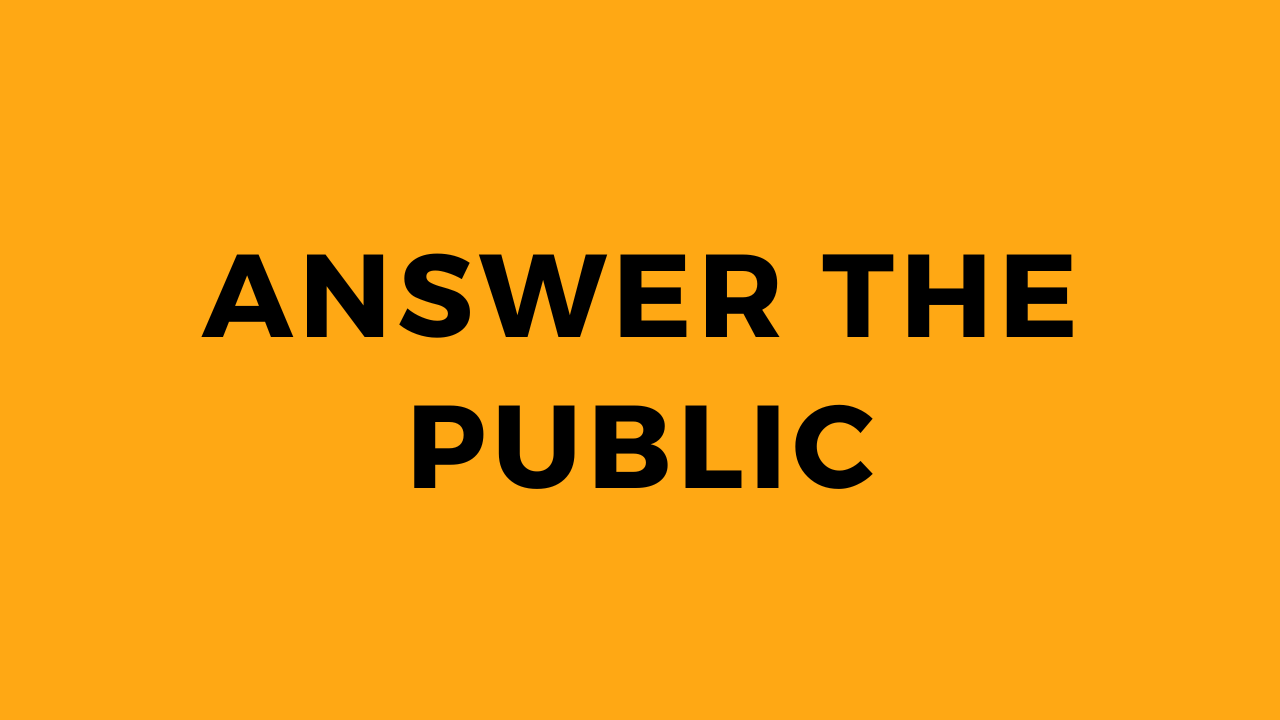
.png)
.png)
.png)
.png)
.png)
.png)
.png)
